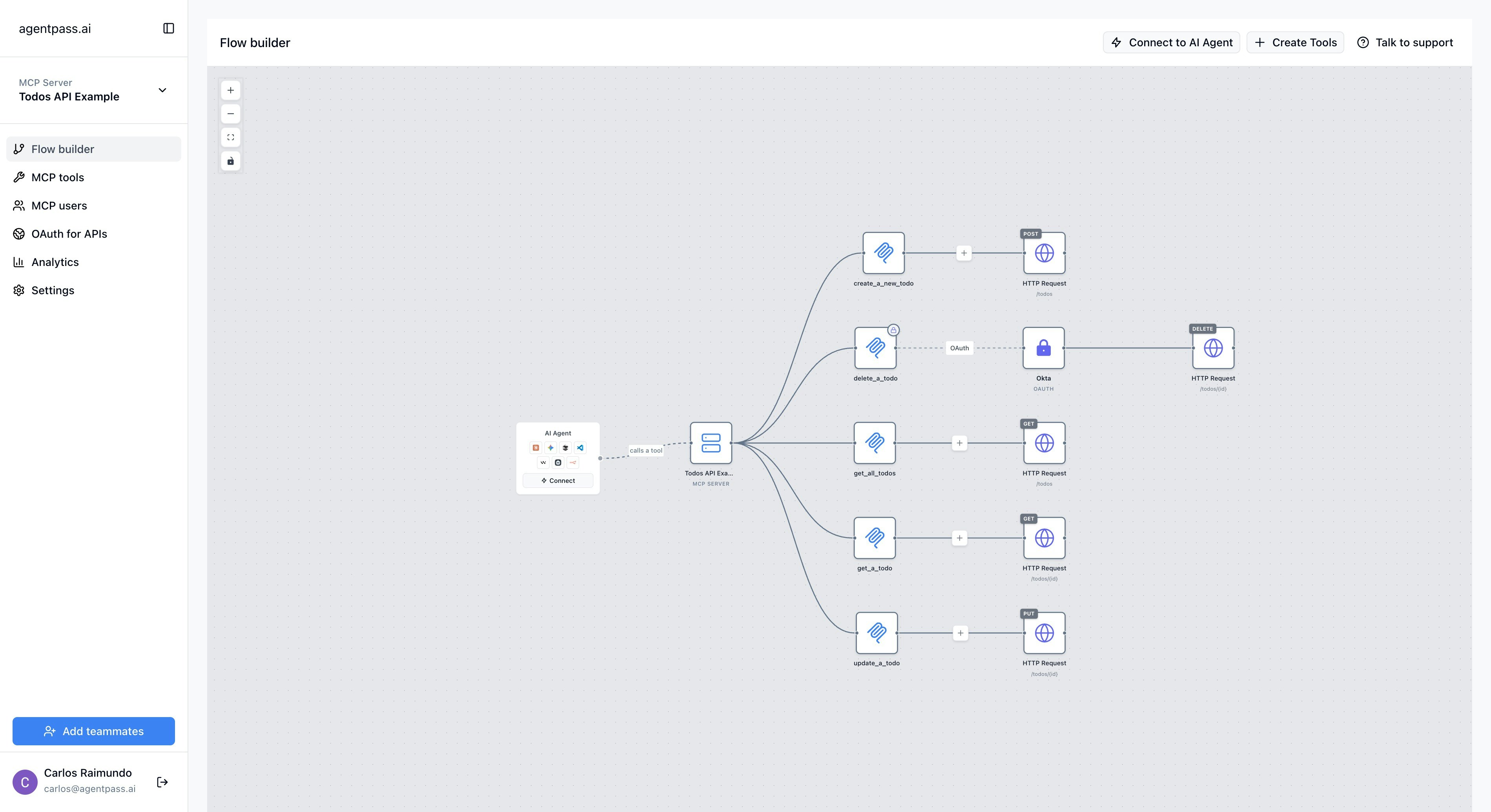
Visual Elements (Nodes)
AI Agent
Represent AI agents that consume your MCP tools
MCP Server
Show MCP servers hosting collections of tools
MCP Tool
Display individual tools and their configurations
HTTP Request
Represent the actual API endpoints being called
Auth Provider
Show authentication providers and their connections
Connection Lines
Illustrate data flow and dependencies between components
Node Types and Properties
AI Agent
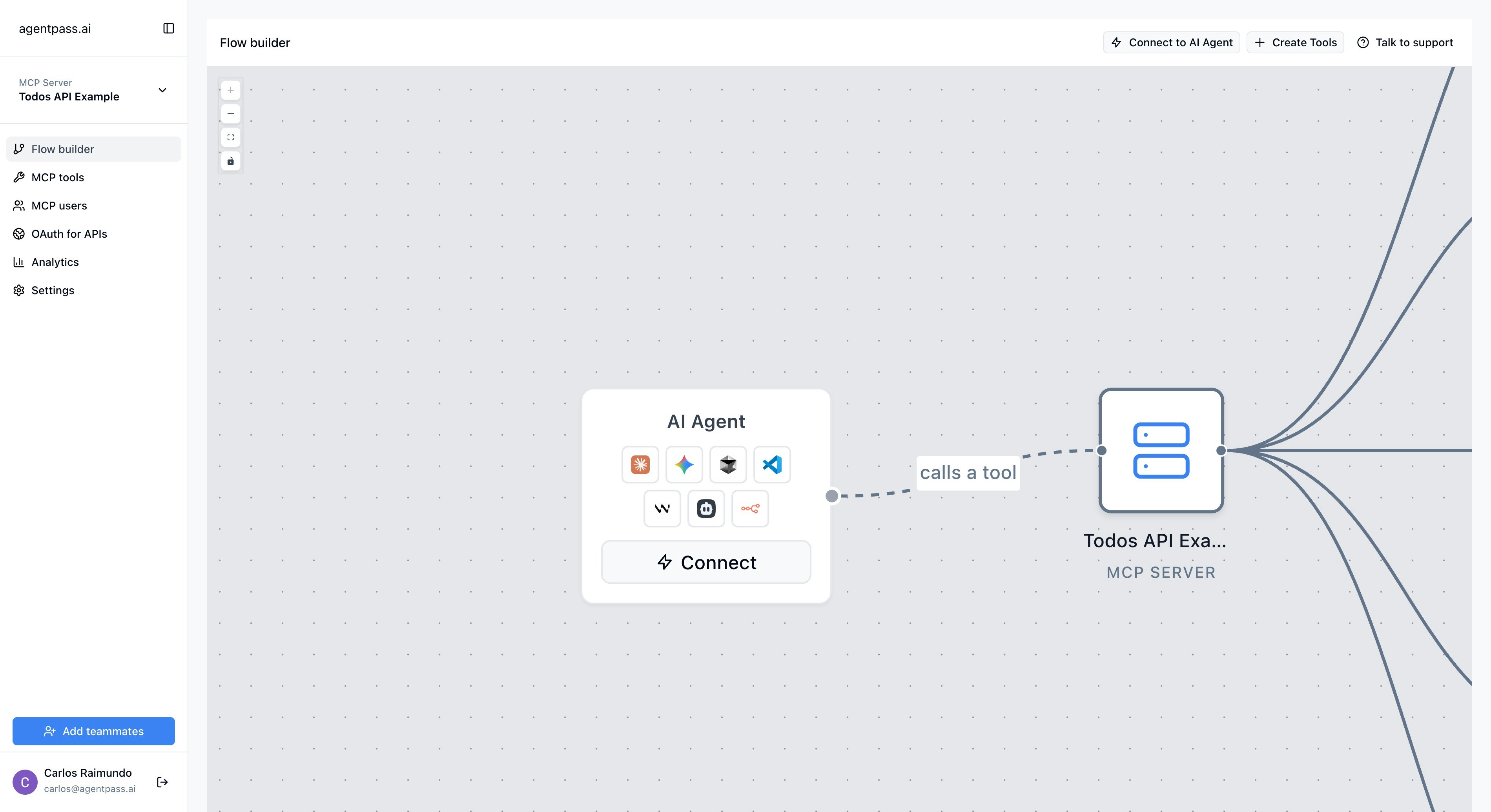
"Connect" button on the AI Agent node. This will open a modal with a list of available AI Agents.
Supported AI Agents
Supported AI Agents
Desktop Applications:
- Claude Desktop
- Claude Web
- ChatGPT
- Cursor IDE
- VSCode with MCP extensions
- Windsurf
- Cline
- Claude Code CLI
- Gemini CLI
- N8N workflow automation
MCP Server
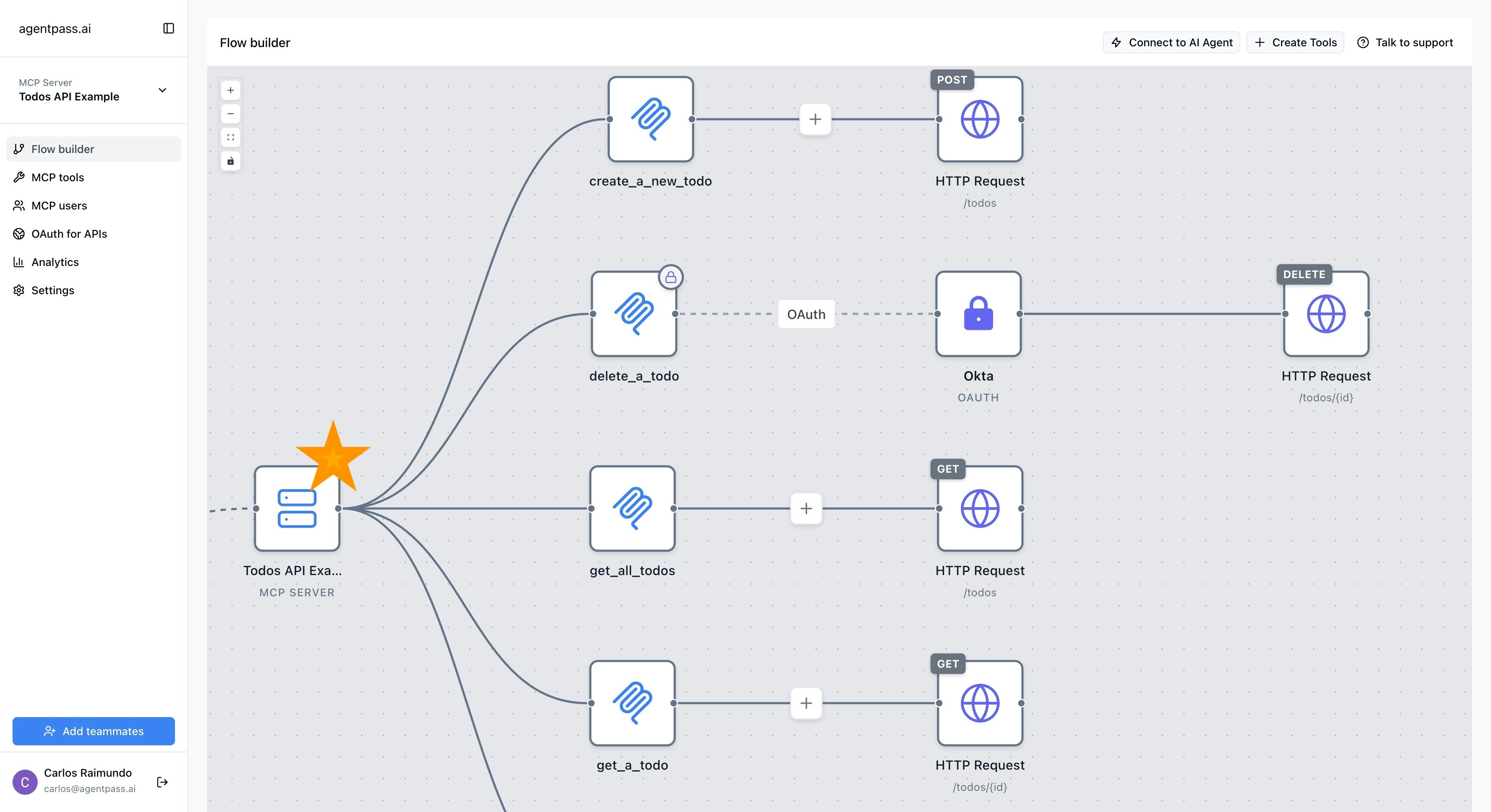
unique URL that is used to connect to the server.
MCP Tool
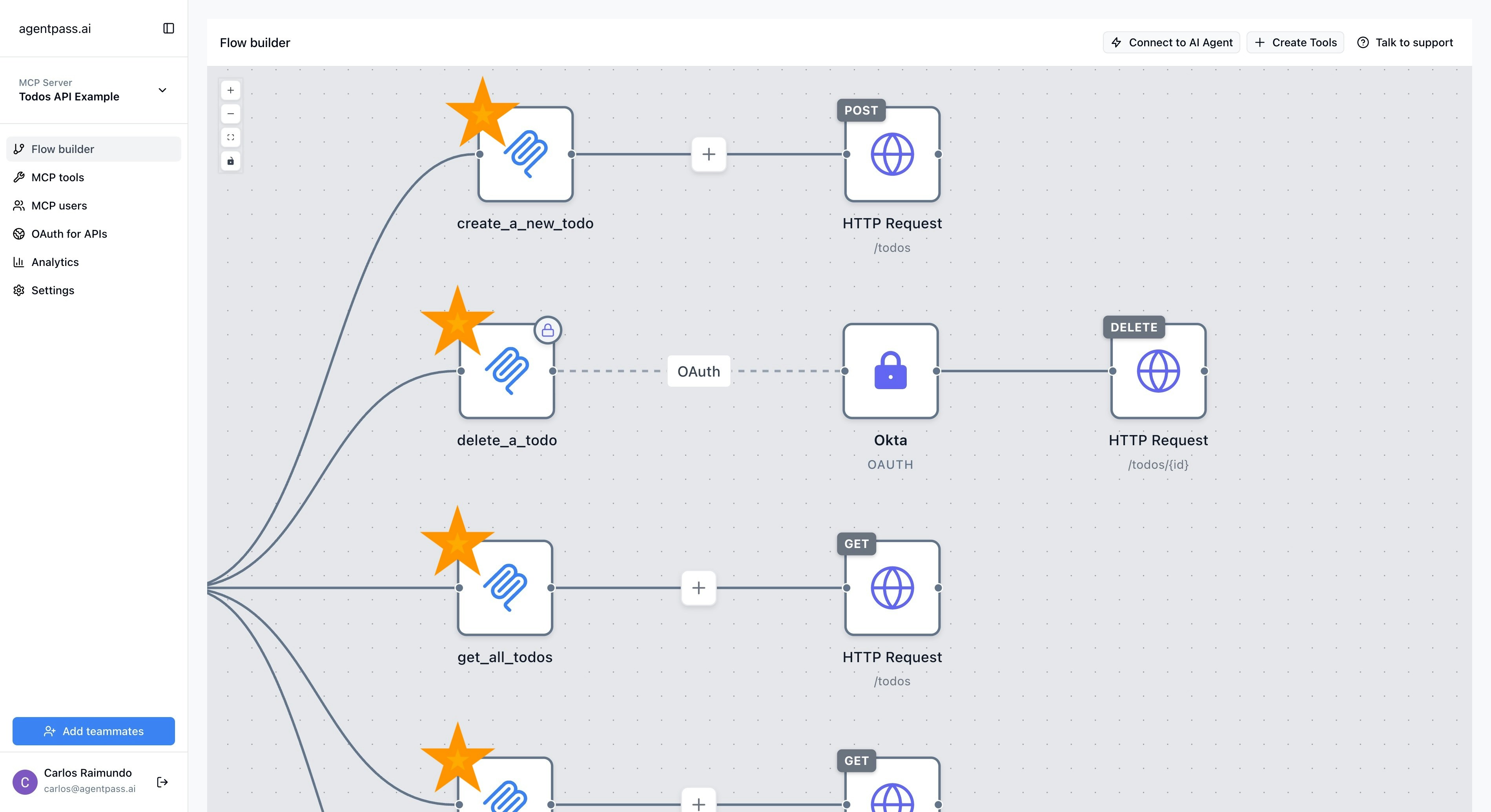
- Create a new MCP Tool node
- Edit the MCP Tool node description and parameters
- Delete the MCP Tool node
- Connect / disconnect the MCP Tool node to an HTTP Request node
- Connect / disconnect Auth Provider node (if the tool requires authentication)
HTTP Request (API Endpoints)
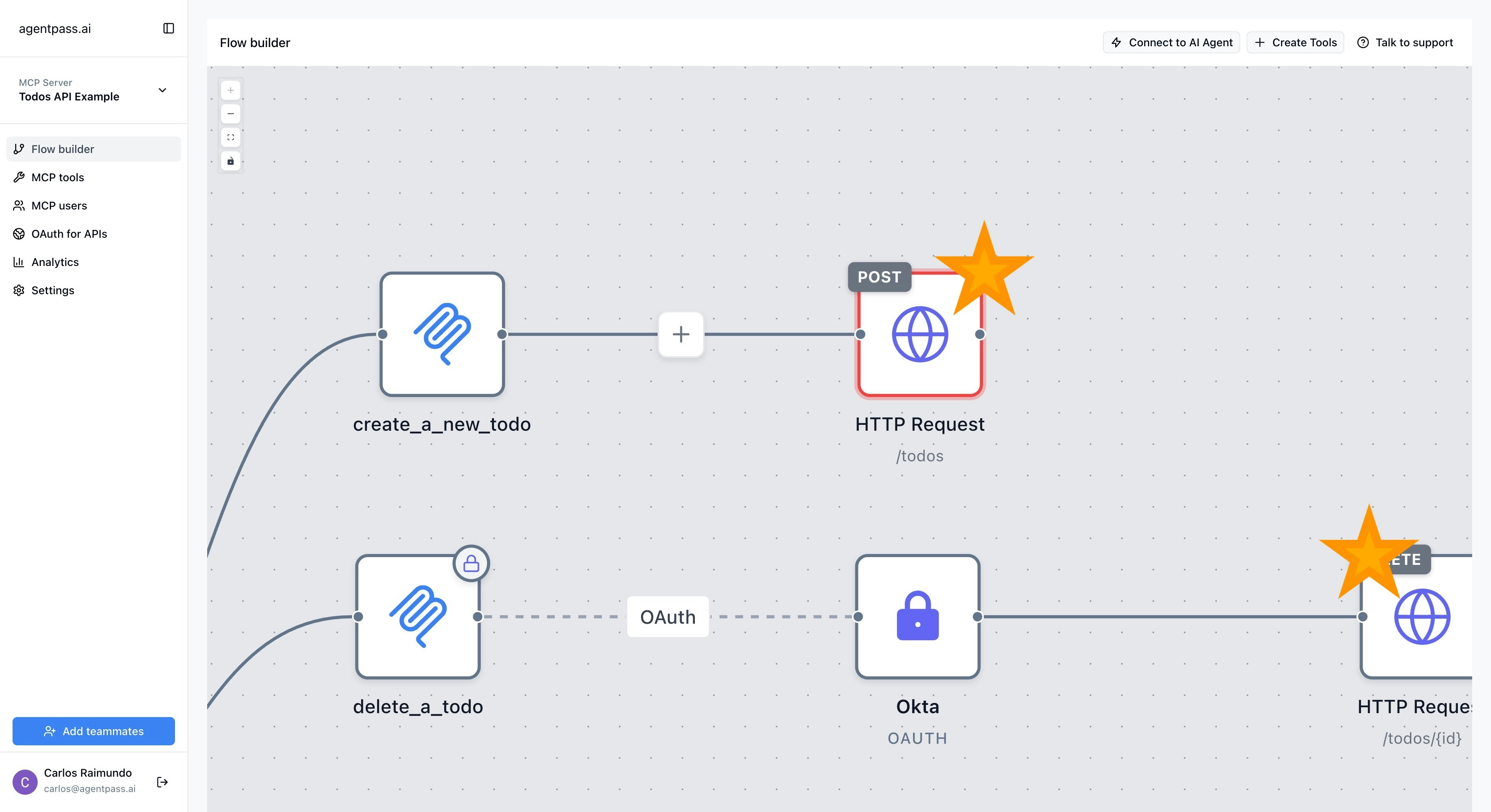
- Create / Edit / Delete a HTTP Request node
- Map Tool parameters to the HTTP Request
- Transform the HTTP Request response
Auth Provider
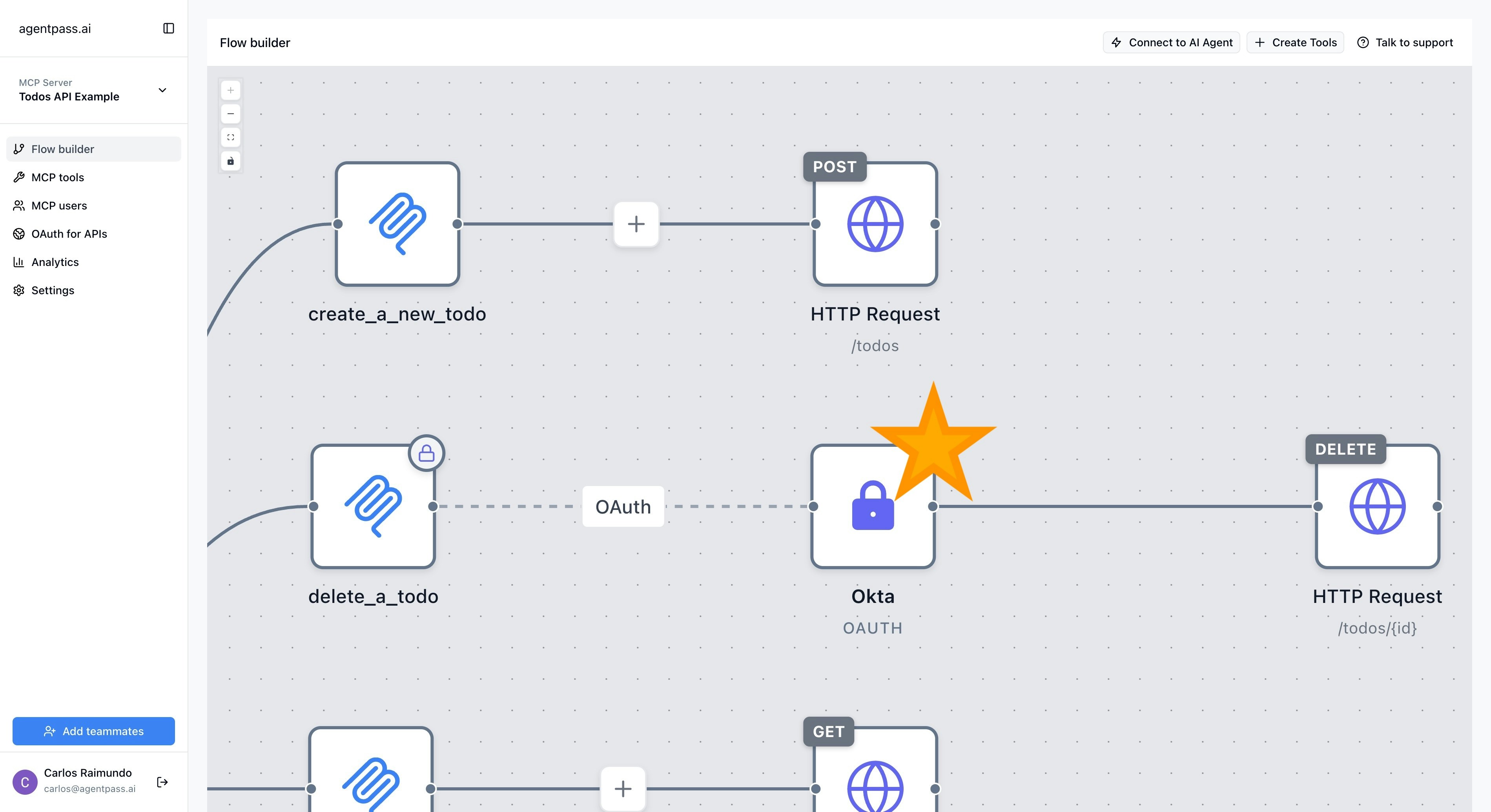
- Create / Edit / Delete a Auth Provider node
- Connect / disconnect the Auth Provider node to an MCP Tool node
- Connect / disconnect the Auth Provider node to an MCP Server node
- Select from a catalog of available Auth Providers
Accessing the Flow Builder
1
Navigate to Your Server
From the servers dashboard, click on the server you want to visualize.
2
Wait for Loading
The flow builder will automatically load and arrange all components.
3
Interact with Elements
Click, drag, and connect elements to explore and modify your flow.